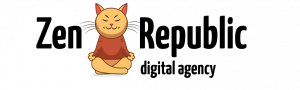Post published: February 26, 2024 3:15 pm
Author: Julia Emets
Total views: 2,117
Reading time: 3.4 min
In this article
In today’s digital advertising landscape, Google Display Ads can be a powerful tool for expanding your reach and promoting your brand. However, if you’ve ever run a Display campaign, you may have noticed that mobile app placements can quickly consume your budget without delivering the desired results. In this blog post, we’ll explore effective strategies to exclude mobile app placements in Google Display Ads and maximize the efficiency of your advertising efforts.
The Rise of Mobile App Ad Placements
Mobile applications are a significant part of the Google Display Network, and your ads can appear when users engage with mobile apps or games. While this can provide a broad audience, it often results in poor performance metrics, such as high click-through rates but low conversions. Many of these mobile app placements are considered low-quality and can lead to unintentional clicks, resulting in wasted ad spend.
Excluding Mobile App Placements: The Challenge
In the past, excluding mobile app placements was straightforward; you could add “adsenseformobileapp.com” to your placement exclusion list. Unfortunately, this method no longer works, and advertisers now face a more intricate process to exclude mobile apps effectively.
Method 1: Exclude Mobile App Categories
To exclude mobile app categories from your Google Display Ads campaign, follow these steps:
Step 1: Open Your Display Campaign & Go to Placement Exclusions
Access your Display campaign in the Google Ads dashboard.
Click on the ‘Placements’ tab.
Navigate to the ‘Exclusions’ tab.
Step 2: Click on the Edit Button to Exclude Placements
- Click the blue edit button to add new placements to the exclusions.
- Select ‘Exclude placements’ to proceed.
Step 3: Choose App Categories and Remove at the Campaign Level
- Decide whether to exclude apps at the Account, Campaign, or Ad Group level.
- Click ‘App categories’ and select every mobile app category across various app stores.
- This should result in over 180 categories being selected.
- Save your selections to add app exclusions to your Google Display Ads campaign.
Method 2: Exclude Mobile App Categories Using Google Ads Editor
For this method, you’ll need Google Ads Editor. Here’s how to exclude mobile app categories:
Step 1: Open Google Ads Editor and Get Recent Changes
- Launch Google Ads Editor on your computer.
- Open your Google Ads account in the editor.
- Click ‘Get Recent Changes’ and download ‘All campaigns’ to retrieve the latest data.
Step 2: Click the Display Campaign You Want to Edit
Choose the Display Advertising campaign you wish to edit in the left-hand menu.
Step 3: Under Keywords and Targeting, Select ‘Mobile App Categories, Negative’
Navigate to ‘Keywords and targeting’ and click ‘Mobile app categories, Negative.’
Step 4: Add Negative Mobile App Categories and Choose Campaign-level or Ad Group-level
- Click the drop-down menu to add negative mobile app categories.
- Specify whether you want to add them at the Campaign or Ad Group level.
Step 5: Select Every App Category and Click ‘OK’
- Choose all mobile app categories from various app stores.
- Click ‘OK’ after selecting them.
Step 6: Post Changes from Google Ads Editor
- Click ‘Post’ in the top-right corner.
- Decide whether to post changes for all campaigns or specific ones.
- Click ‘Post’ to apply the changes to your Google Ads account.
Excluding Specific Mobile App Placements
If you prefer to exclude specific mobile app placements, follow these steps:
- Go to the ‘Placements’ tab.
- Click on the ‘Where Ads Showed’ tab.
- Select the specific mobile app placements you want to exclude.
- Click ‘Edit,’ then choose ‘Exclude from Ad Group’ or ‘Exclude from Campaign.’
- These excluded placements will appear under the ‘Exclusions’ tab.
In Summary
While Google has made it challenging to completely remove mobile application targeting from Google Display Advertising campaigns, using these exclusion methods can help you effectively manage where your ads are displayed. Regularly review your display placements to ensure optimal performance, especially if you want precise control over ad placement. Make data-driven decisions to refine your advertising strategy and maximize your ROI in the ever-evolving world of digital marketing.
Interested in learning more about Google Ads and digital marketing strategies? Explore our Digital Marketing blog for additional tips and insights.